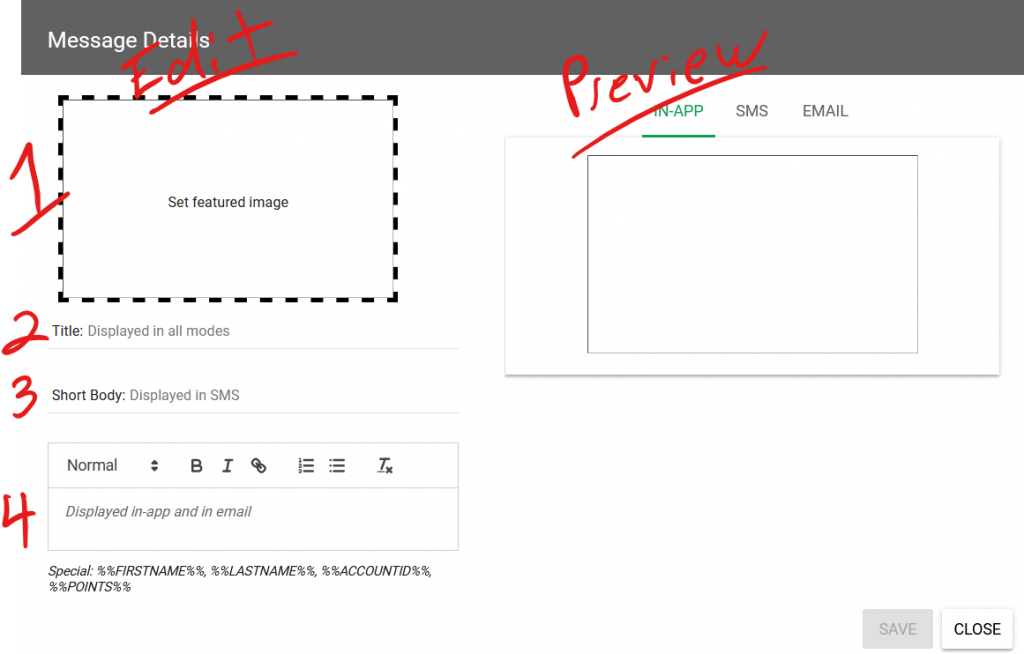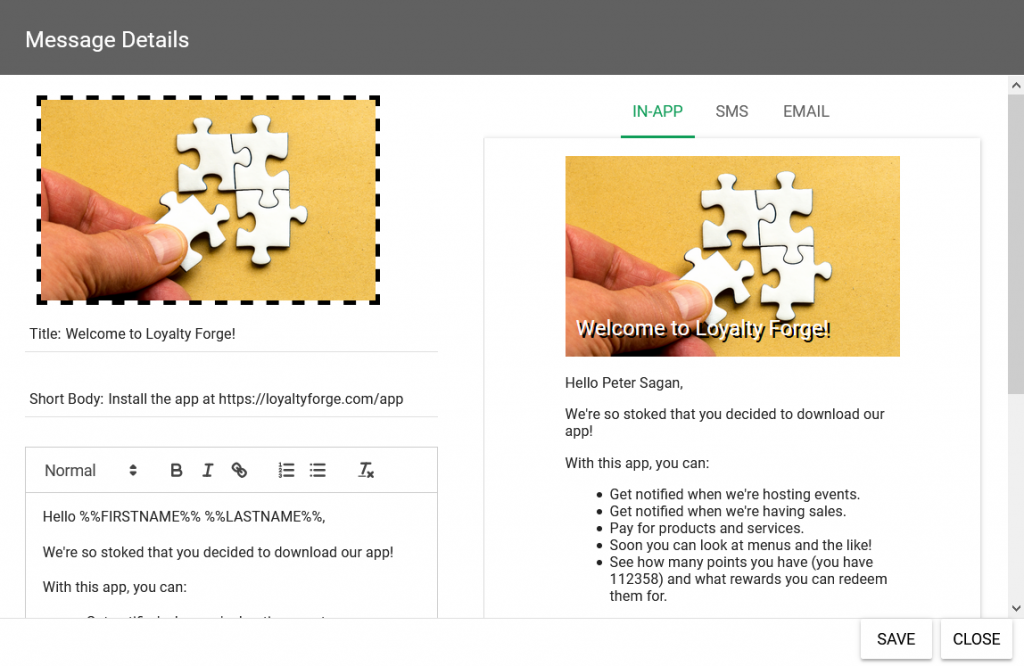How Can We Help?
Creating a New Message
When you first hit that “NEW MESSAGE” button, it looks like there’s a lot to do, but there are really just four things. You’ll do all your editing on the left, while the right side shows you what your customer will see.
- Pick the image that you uploaded to your media library.
- The title shows prominently in the app, by SMS, and by email.
- Short body is a small amount of text that will be sent by SMS since that delivery method is limited in size.
- The main body which will show in the app and in email. You can edit this with a graphical editor that will let you insert links, lists, headers, and format in bold or italic.
In the body, there are some special phrases you can type such as %%FIRSTNAME%% that will be changed by the app to customer-specific text.
Now you’re ready to either send your message or add it to an automation.
Here’s what it looks like when it’s all filled out: