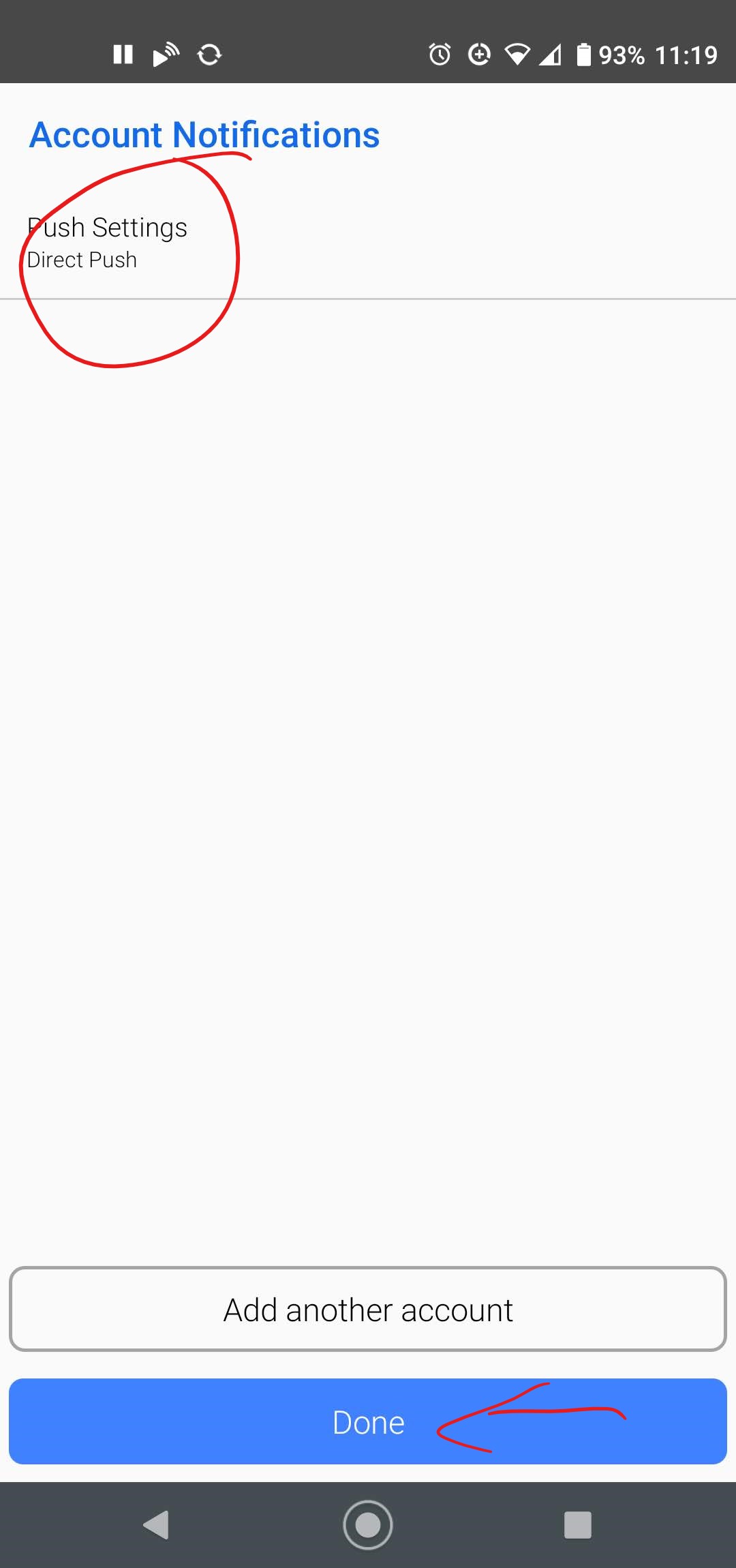How Can We Help?
BlueMail Setup
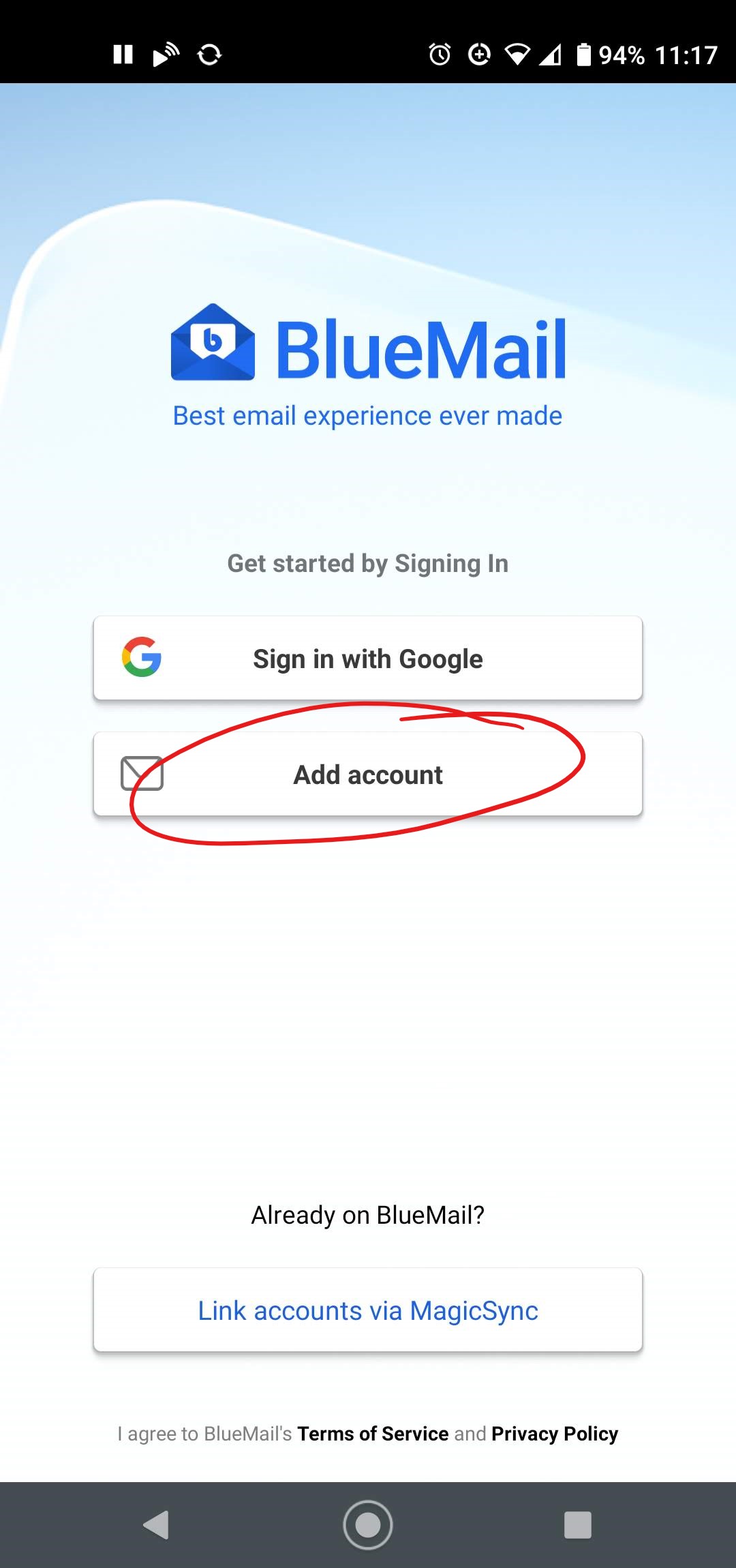
Upon opening BlueMail for the first time, select "Add account"
Select "Other Email"
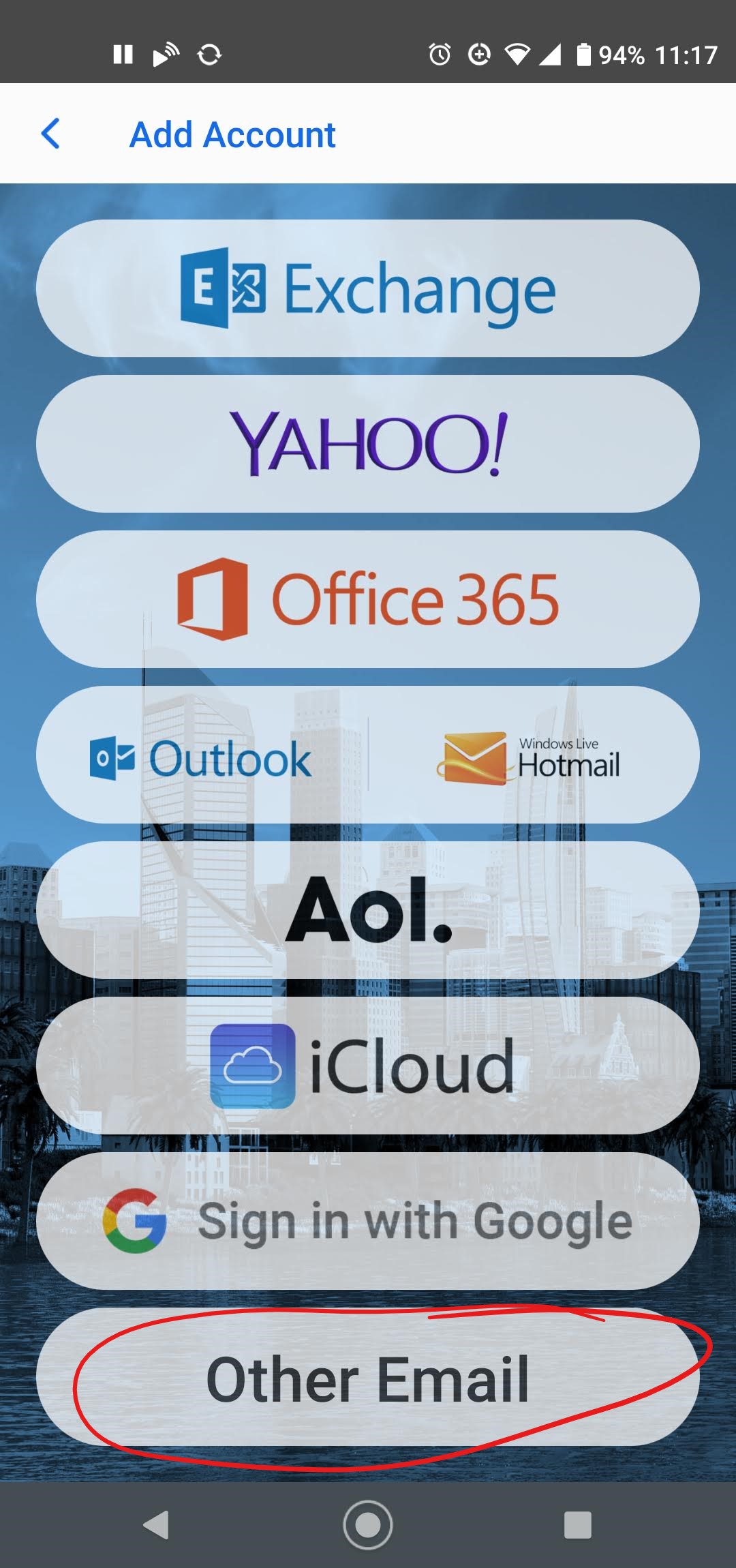
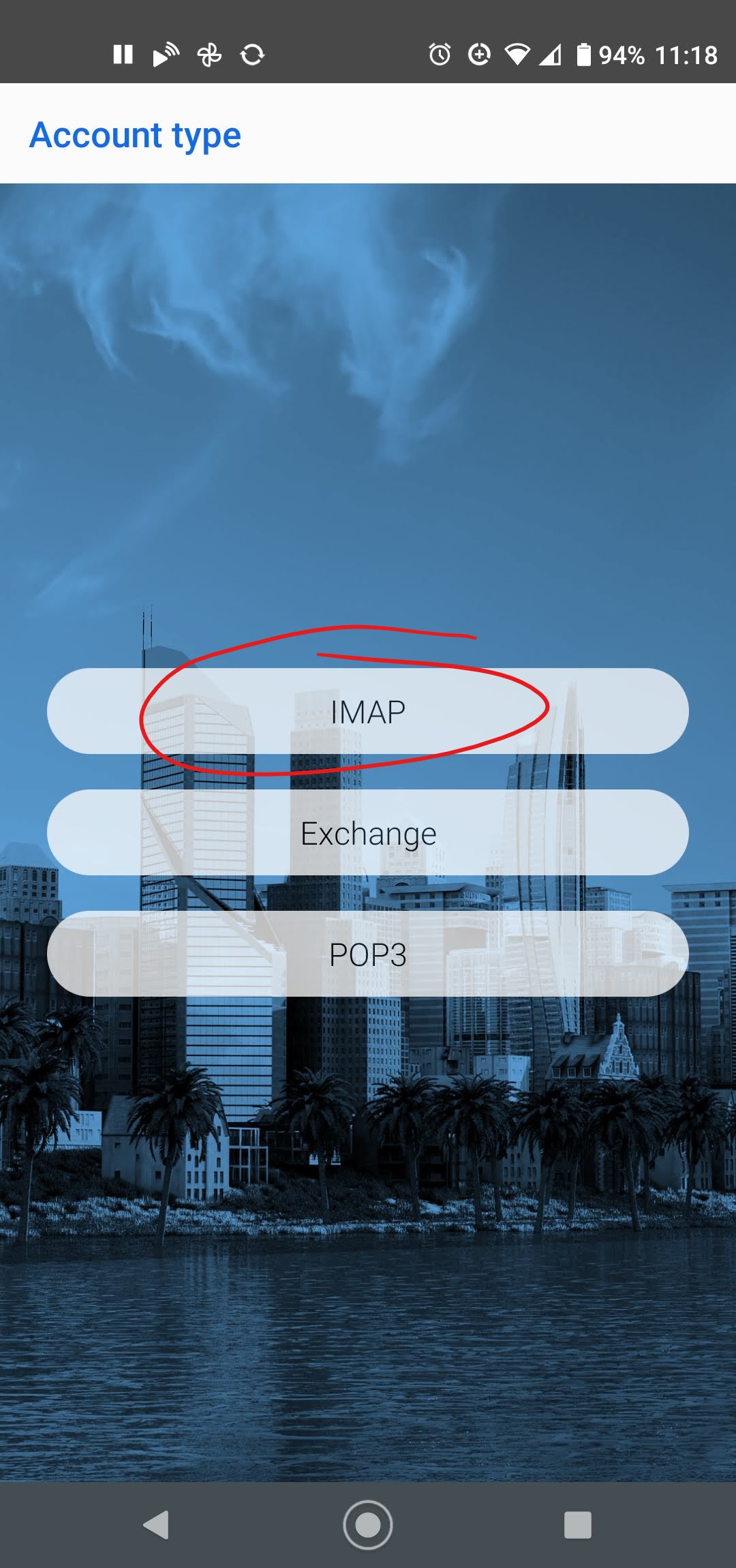
Our account type is "IMAP"
Enter your account credentials.
Be sure to use your full email address for your username.
Uncheck "Automatic". We'll manually specify the rest of the settings.
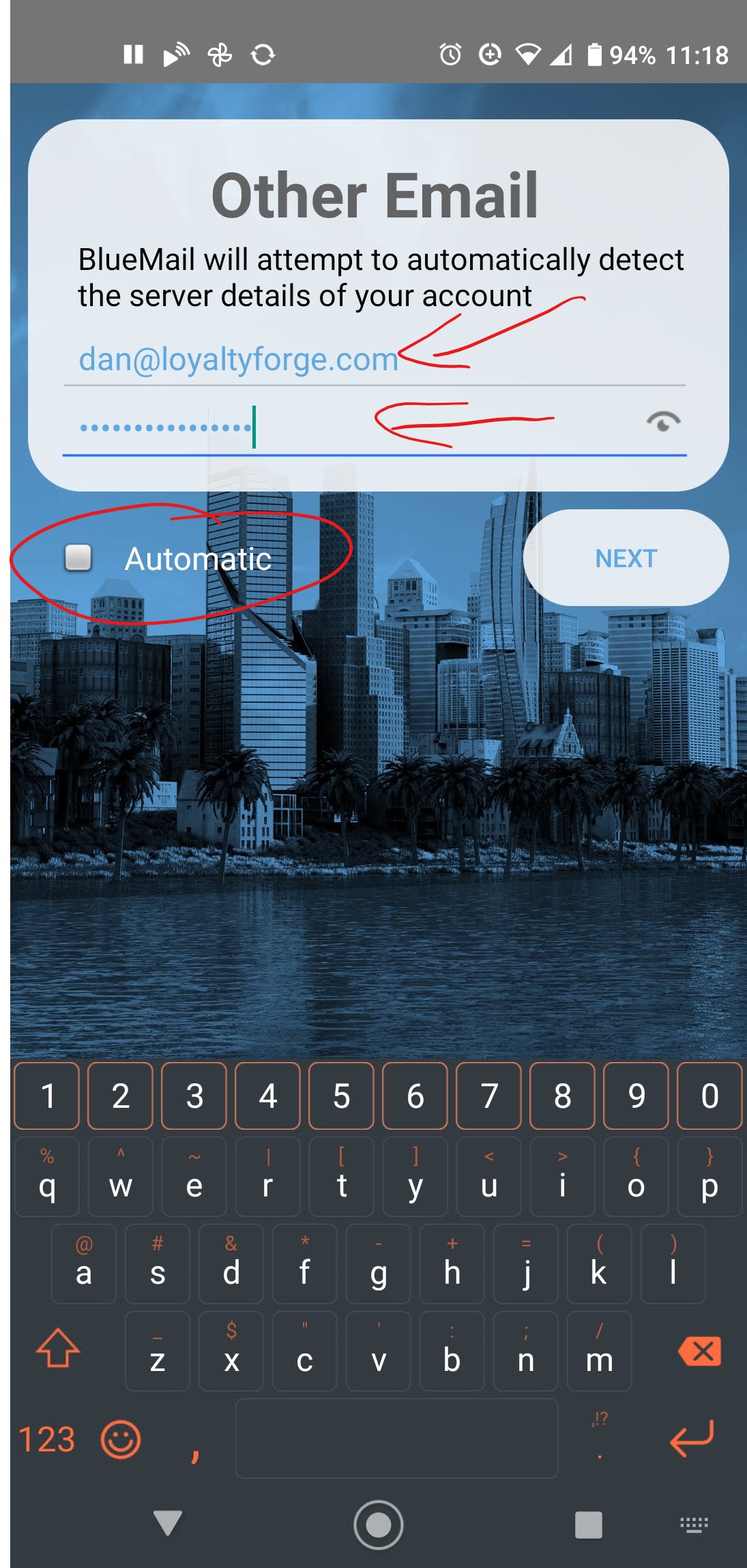
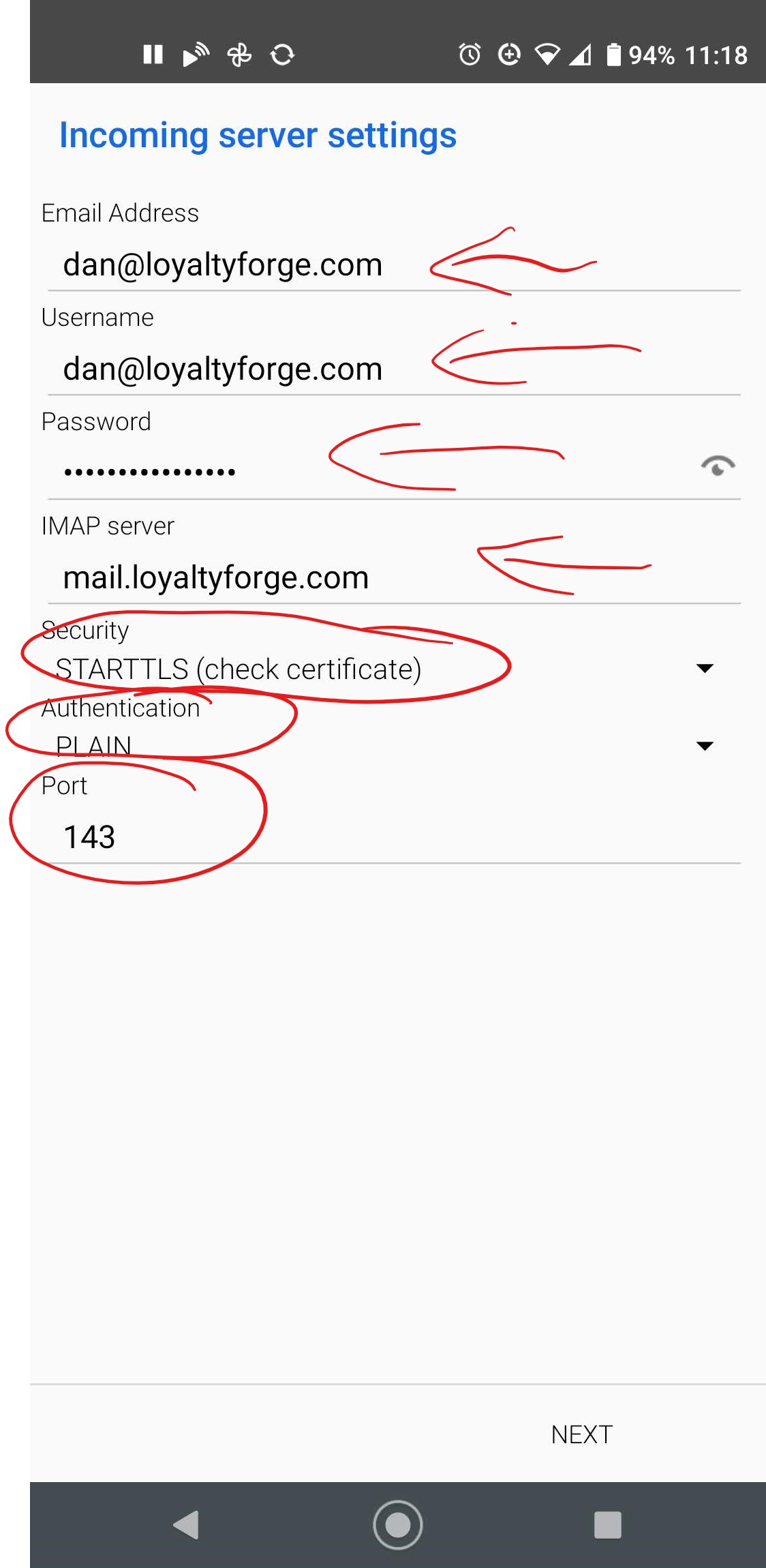
This is where we specify how we receive mail. BlueMail usually gets a lot of this right, but do make sure that:
- Your email address is used for both Email Address and Username
- Your password is entered correctly.
- IMAP server is set to mail.loyaltyforge.com
- Security is set to STARTTLS (check certificate)
- Authentication is set to PLAIN
- Port is set to 143
This is where we specify how we send mail. BlueMail often gets this mostly right as well, but ensure:
- SMTP server is set to mail.loyaltyforge.com
- Security is set to STARTTLS
- Port is set to 587
- Authentication is set to AUTOMATIC
- Username is set to your email address
- Your password is entered correctly.
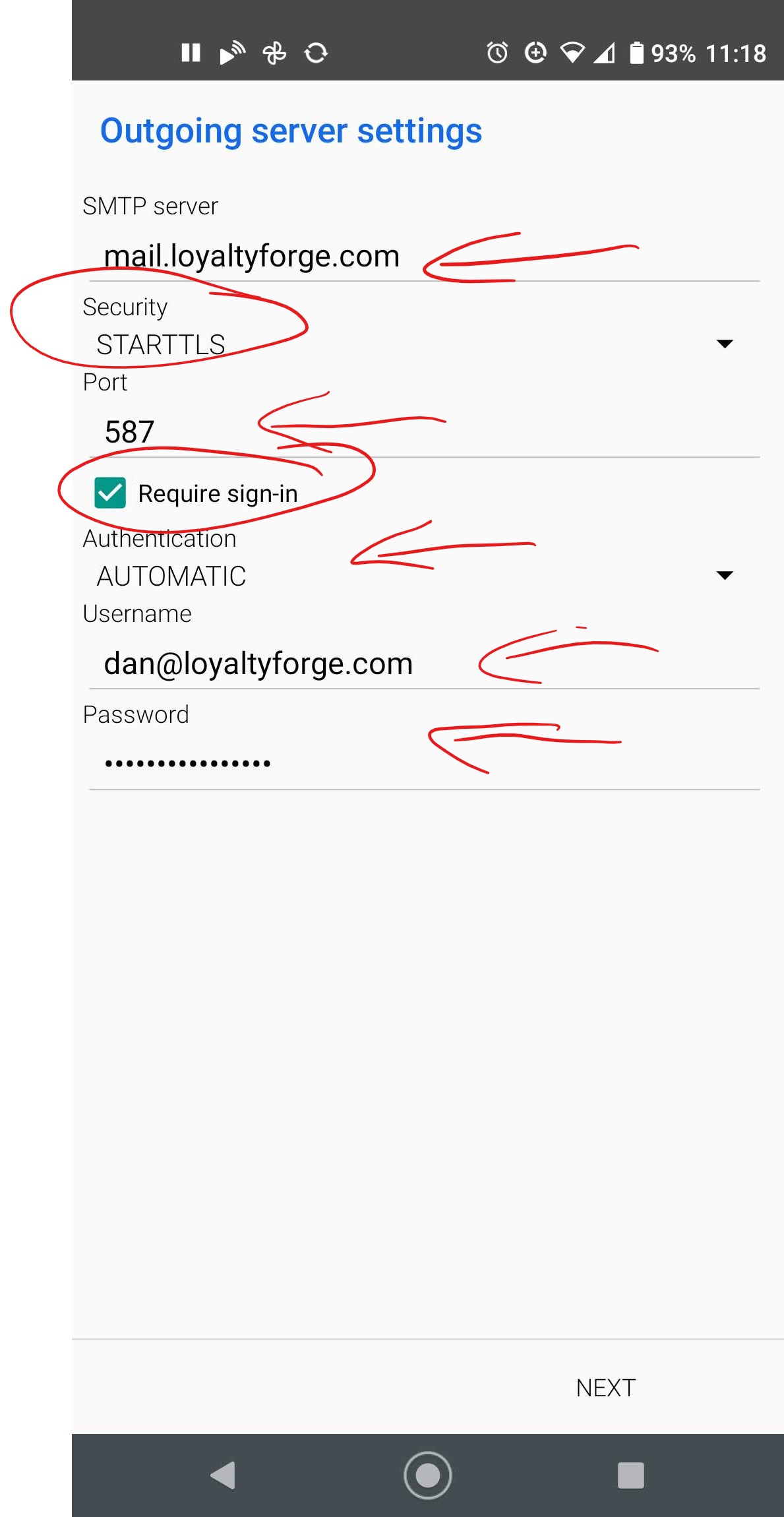
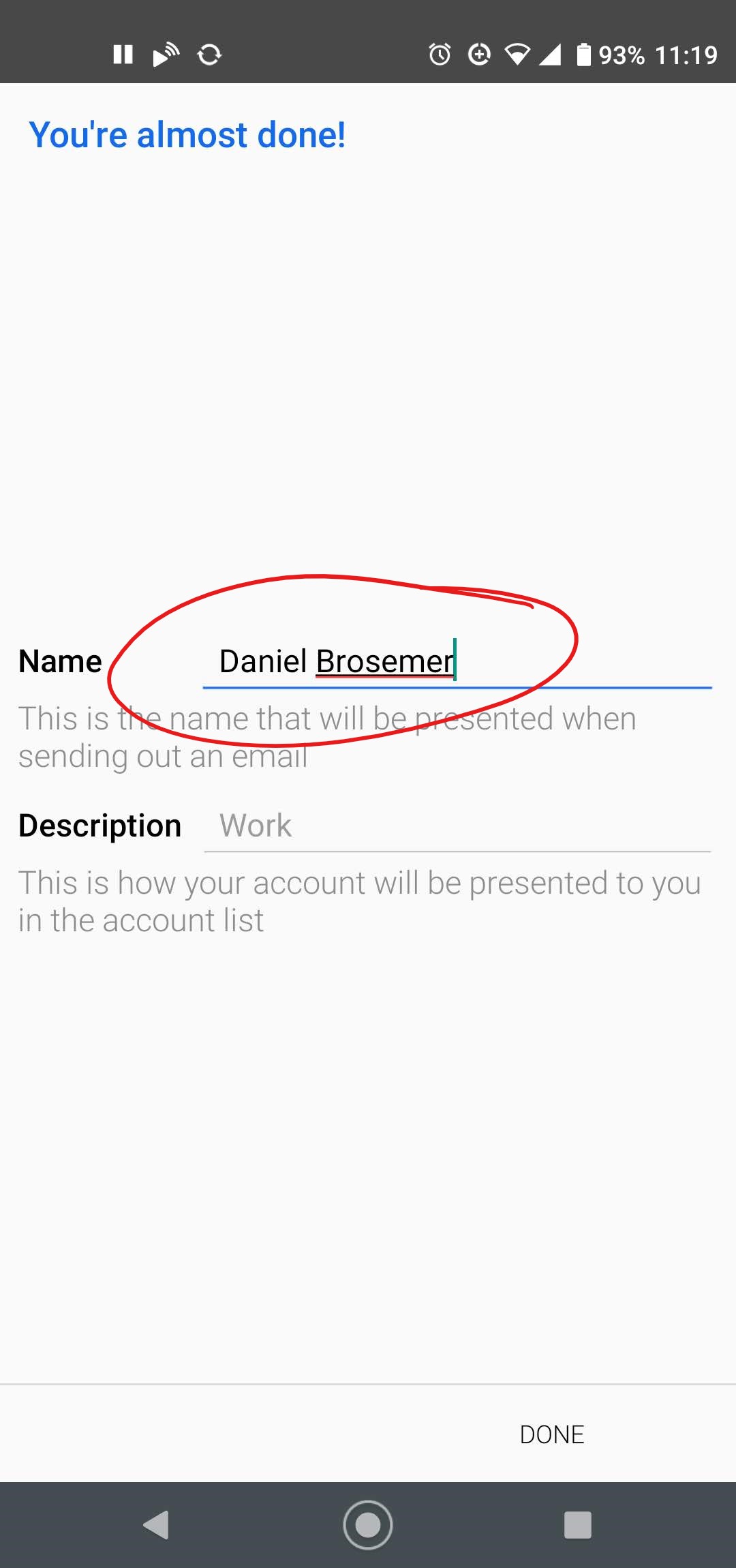
Almost there. Enter your name as you want it to appear on outgoing emails.
Finally, for best battery life, and for quickest deliver of emails, select Direct Push.
Now you're done!